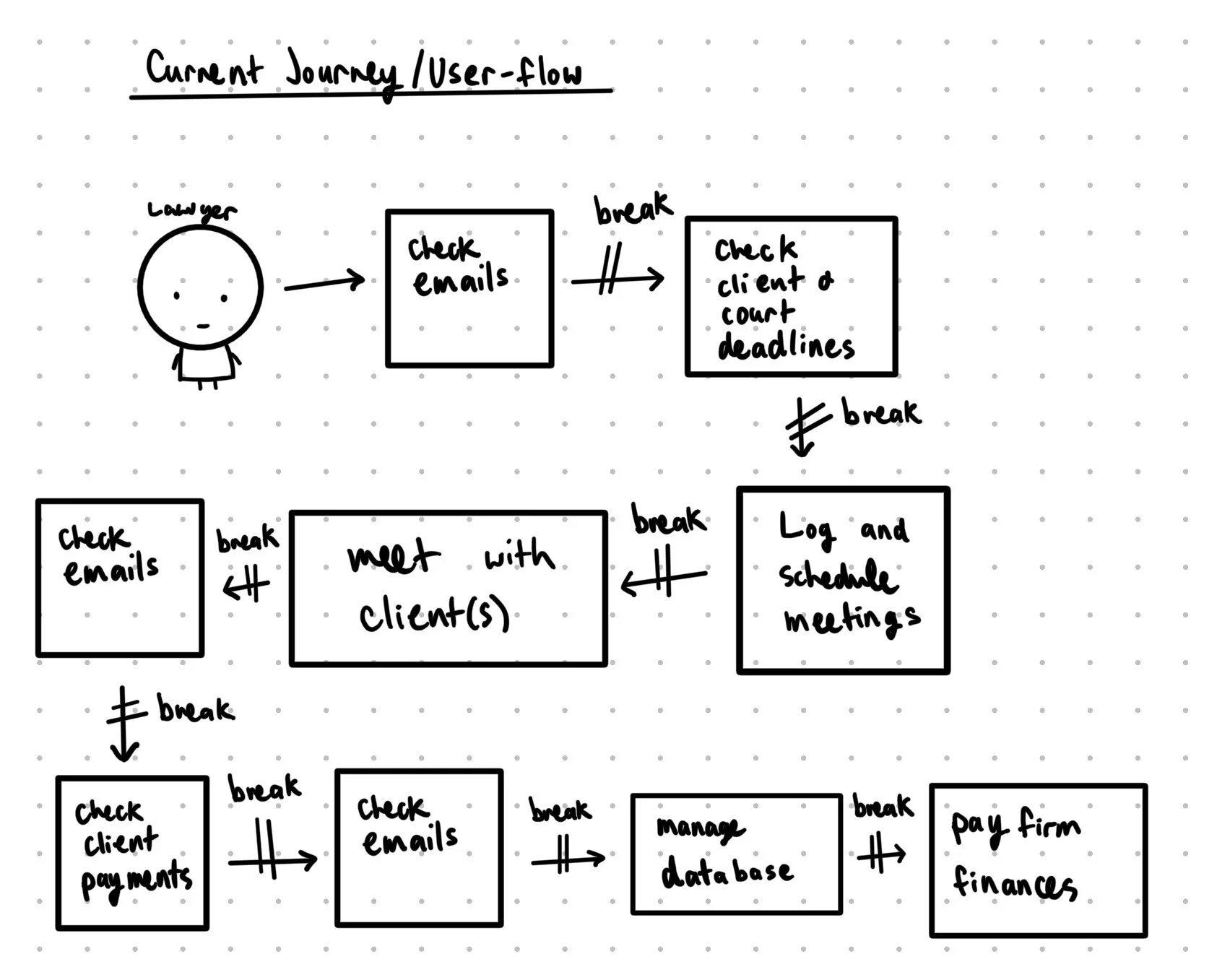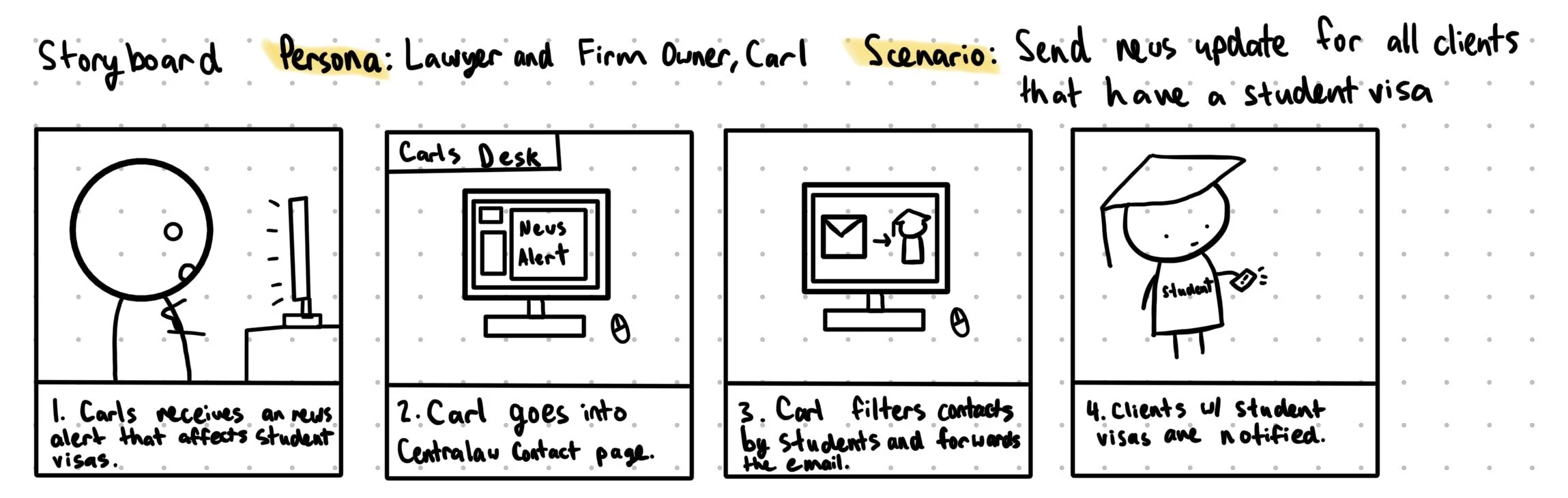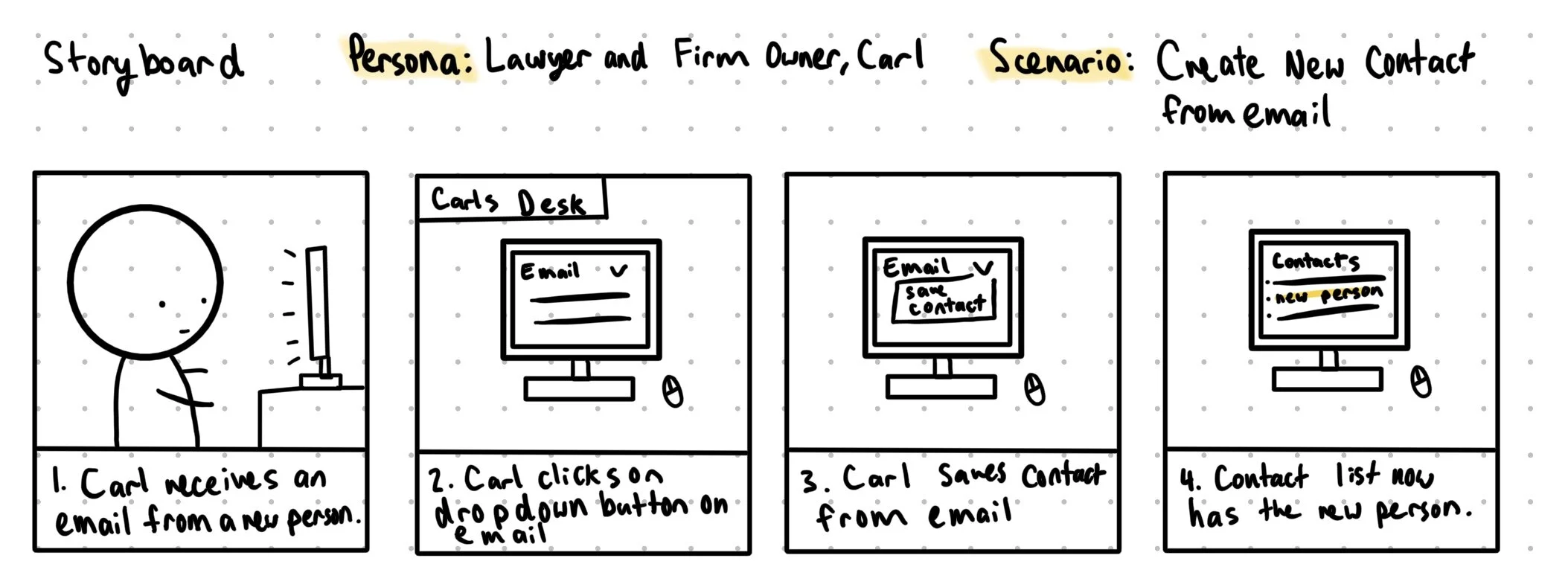Centralaw
The law information hub for solo lawyers and law firms.
Introduction
Meet Centralaw. Centralaw is the essential desktop application for lawyers to streamline their work flow and condense their emails, databases, contacts, and finances. By centralizing and automating basic tasks lawyers face on a daily basis, Centralaw allows lawyers to spend more time on their clients and less time on menial tasks. In this user friendly and clear application, Centralaw helps simplify and centralize a lawyer’s workflow to help make their clients the center of their work as it should be.
Why + Problem
Enable lawyers to simply go to one application for all their needs instead of opening up multiple tabs, accounts, and other applications which threaten security and inconsistency.
Lawyers are opening up several tabs just to open up their databases, emails, messages, finances, documents on file, documents on the cloud - it increases time to find what they need and with an account for each item, their clients data becomes more at risk.
Research
Interviews
I have been the Outreach Coordinator at JCL Immigration, PLLC for since June 2020. Exposure to working in a law office environment and speaking with lawyers helped me to understand this problem, and thanks to their cooperation and their network, I was able to gain deeper insight into what a lawyer faces on a daily basis. Names have been changed due to request. For privacy purpose, I have changed the identities of those I interviewed.
Ms. Linda, 38
“I typically receive anywhere from 100-300 emails a day, because clients emails me a lot asking what’s happenings, when’s something happening, how much farther we have to go, deadlines, questions, etc. When I’m not answering emails which is a huge chunk of my day, I’ll use the firm’s database to locate information and the database to log information in. It’s very much a ‘use this for this particular thing’ type of work flow, but it would be great if it was all in one place. It’s annoying to have to open up an email of a client asking for a certain document, having to find the document wherever it is, downloading it, and then sending it. Plus, so many copies of the document could get made which is something we try to avoid.”
Mr. David, 45
“I’ll be honest and say that of other demographics, lawyers are not the most familiar when it comes to technology. As you can see in our office, we’ve got tons of paper files stored just sitting there that we keep adding to. It’s a huge hassle when we have to reorganize it. Additionally, we need to save receipts and invoices and it’s another hassle when I have to spend time on minor tasks like that when I have cases I need to work on and clients to get back to.”
Mr. Lee, 52
“I know there are some software for lawyers that can automate, but for a small firm like us, it’s not worth investing in because it’s expensive and we don’t need all the features. I know some lawyers that are completely solo as well. Why would you get all of those features if you’re so small? Every lawyer is going to want to save time and money and so if one of those is compromised, then why would I pay money and take the time to transition decades of information? Transition and even maintaining the database is a huge amount of work, so unless a lawyer his firm is completely fresh which rarely ever happens, lawyers are going to want to stick to what they have been using.”
User Quadrants
Current User Flow
Storyboards
Personas
Sketch it Out
These were my initial sketches when I brainstorming what Within could function.
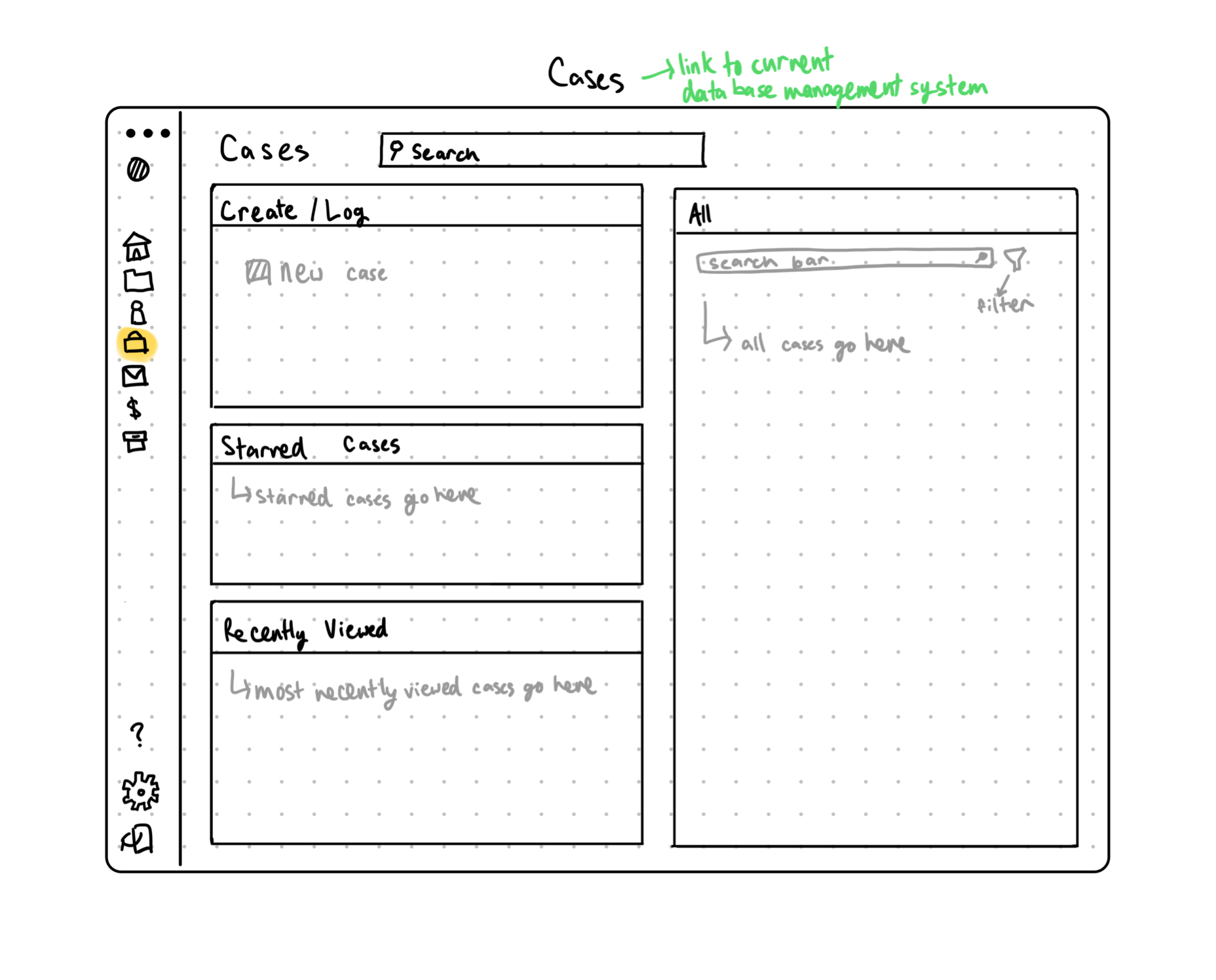
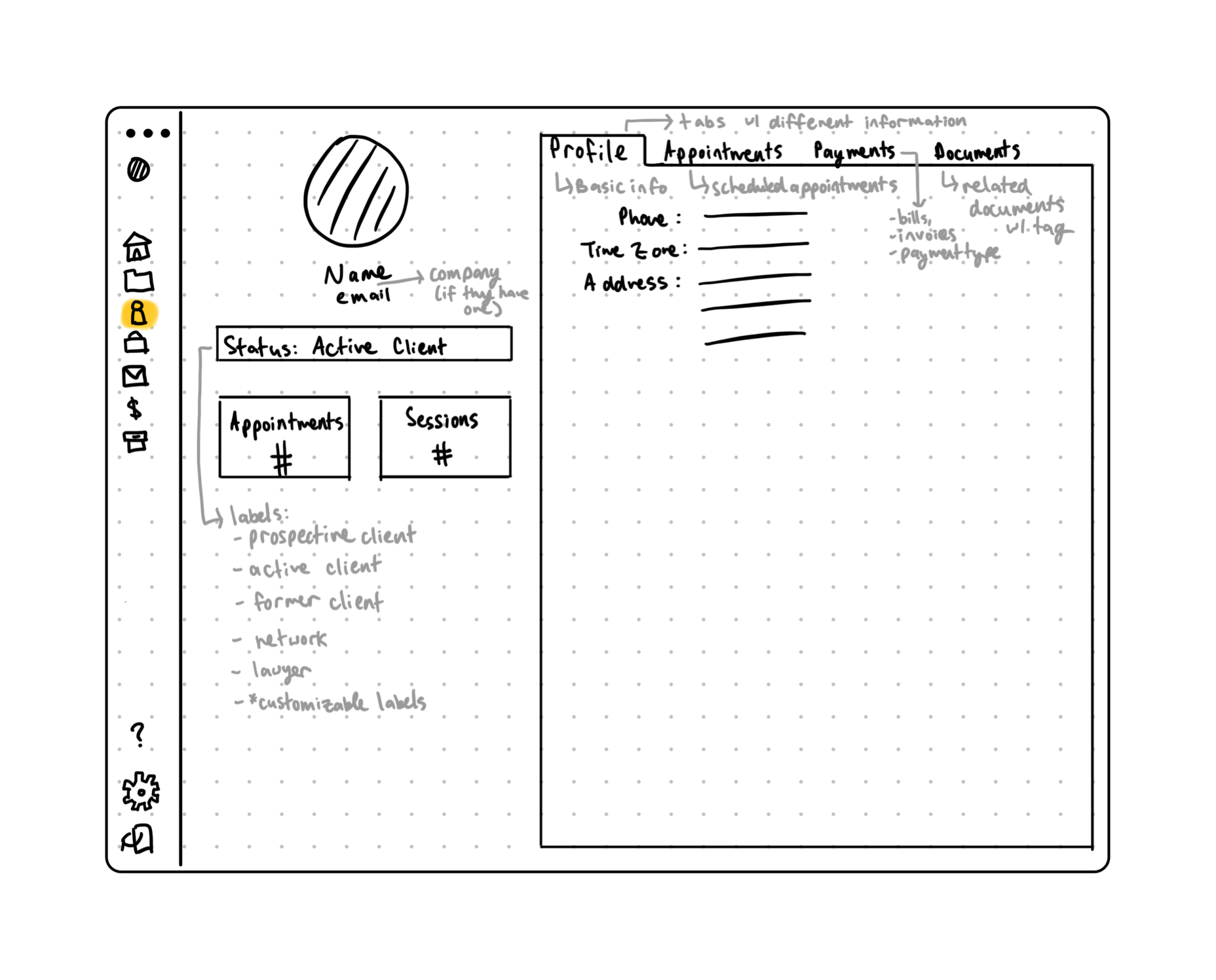
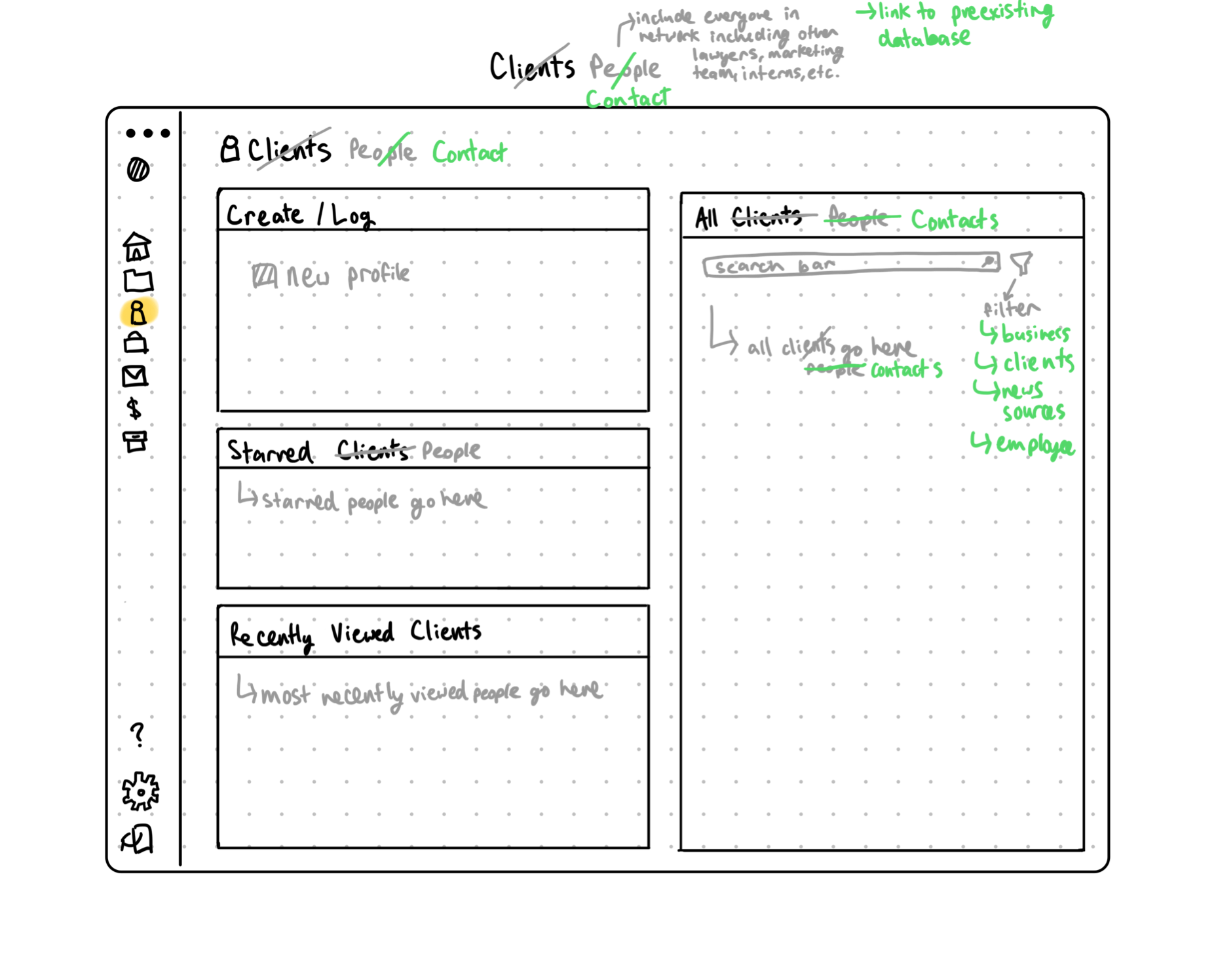
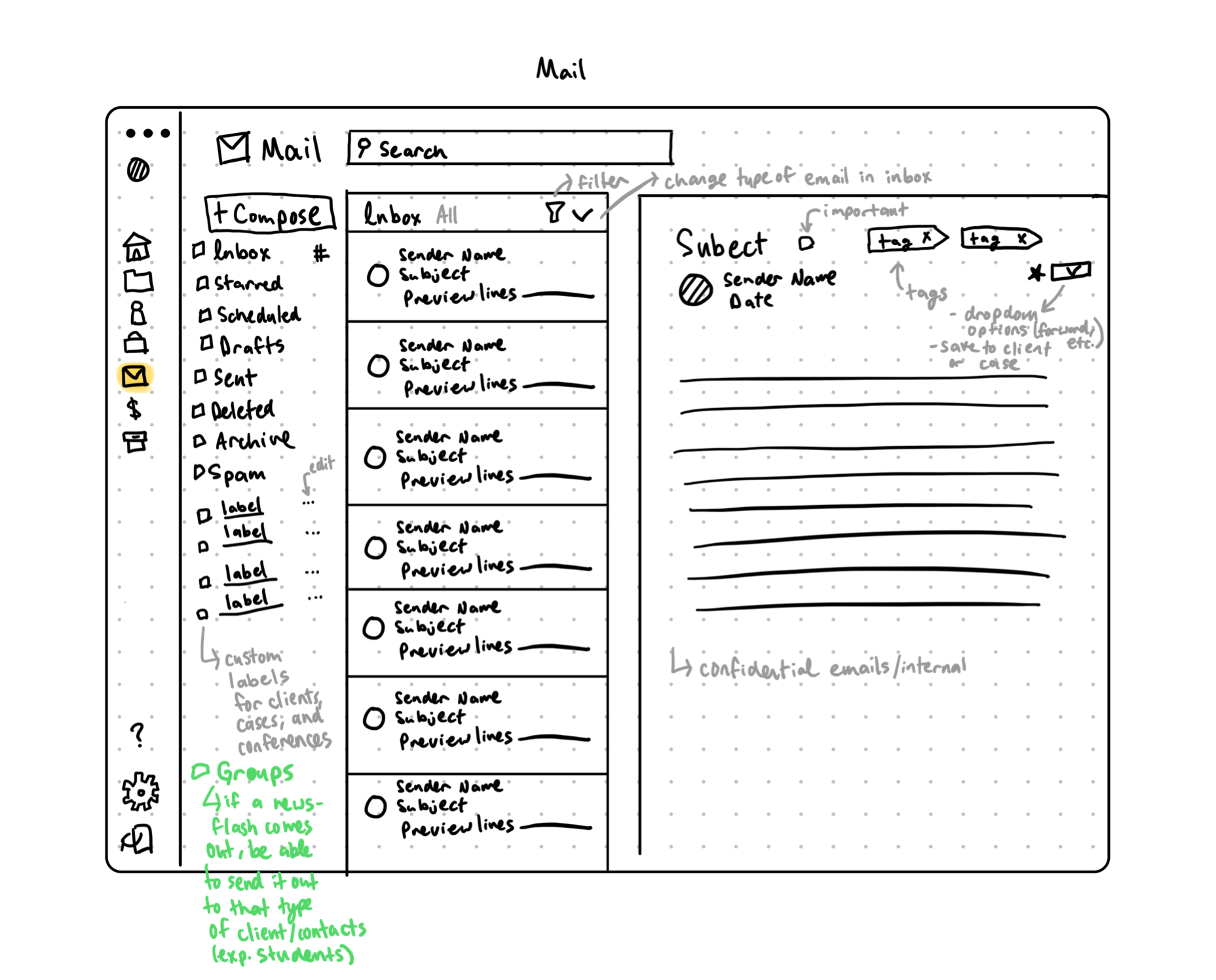
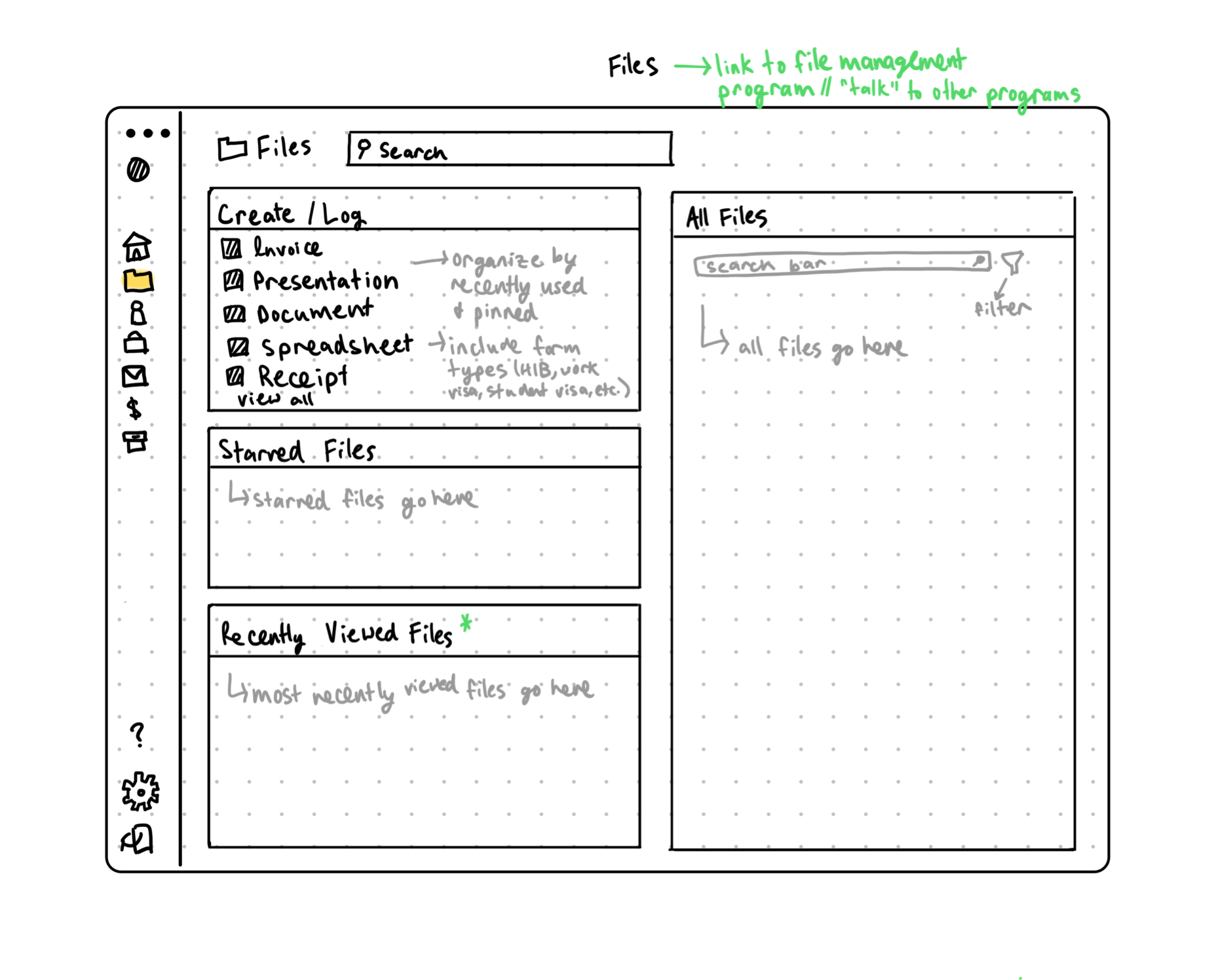
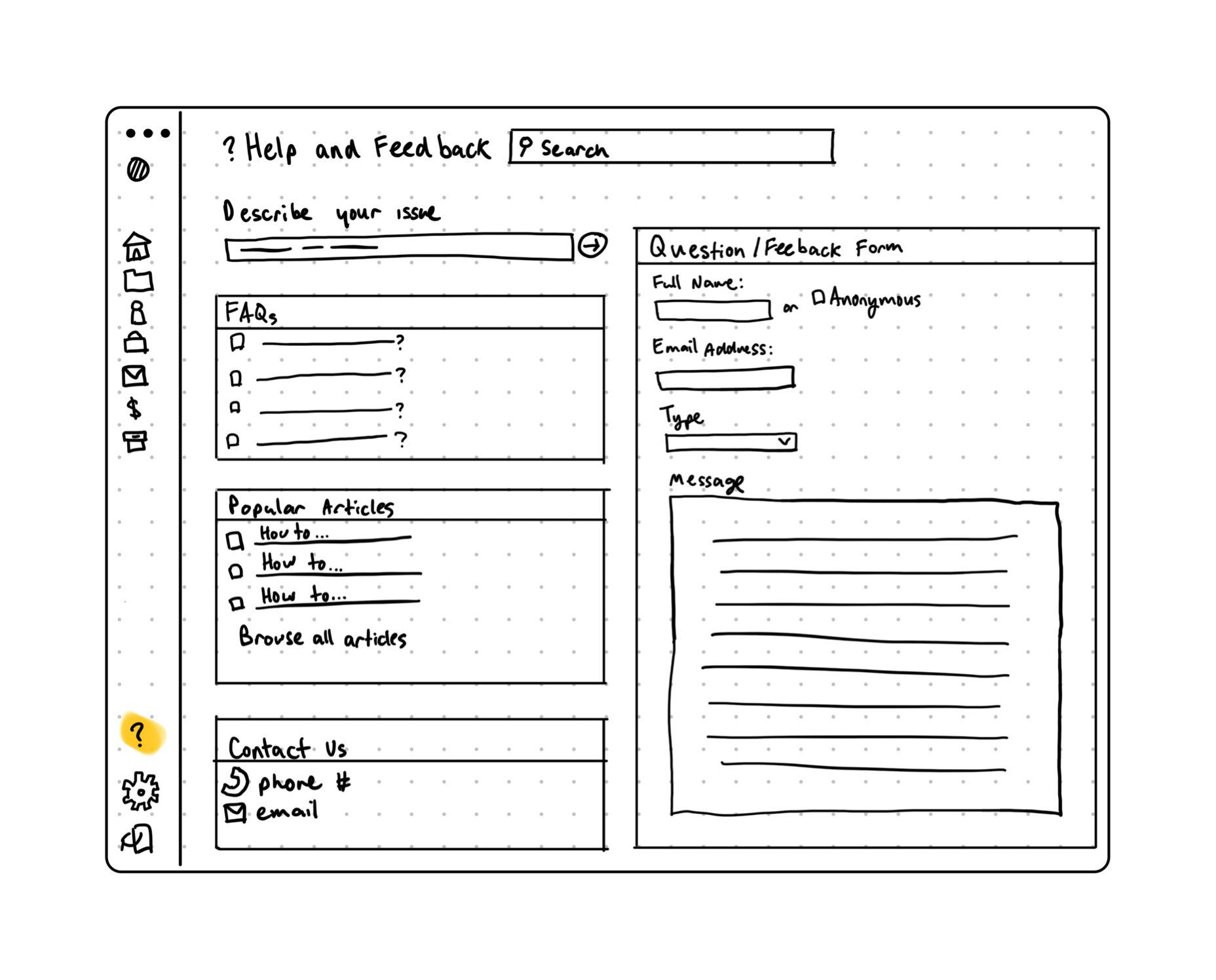
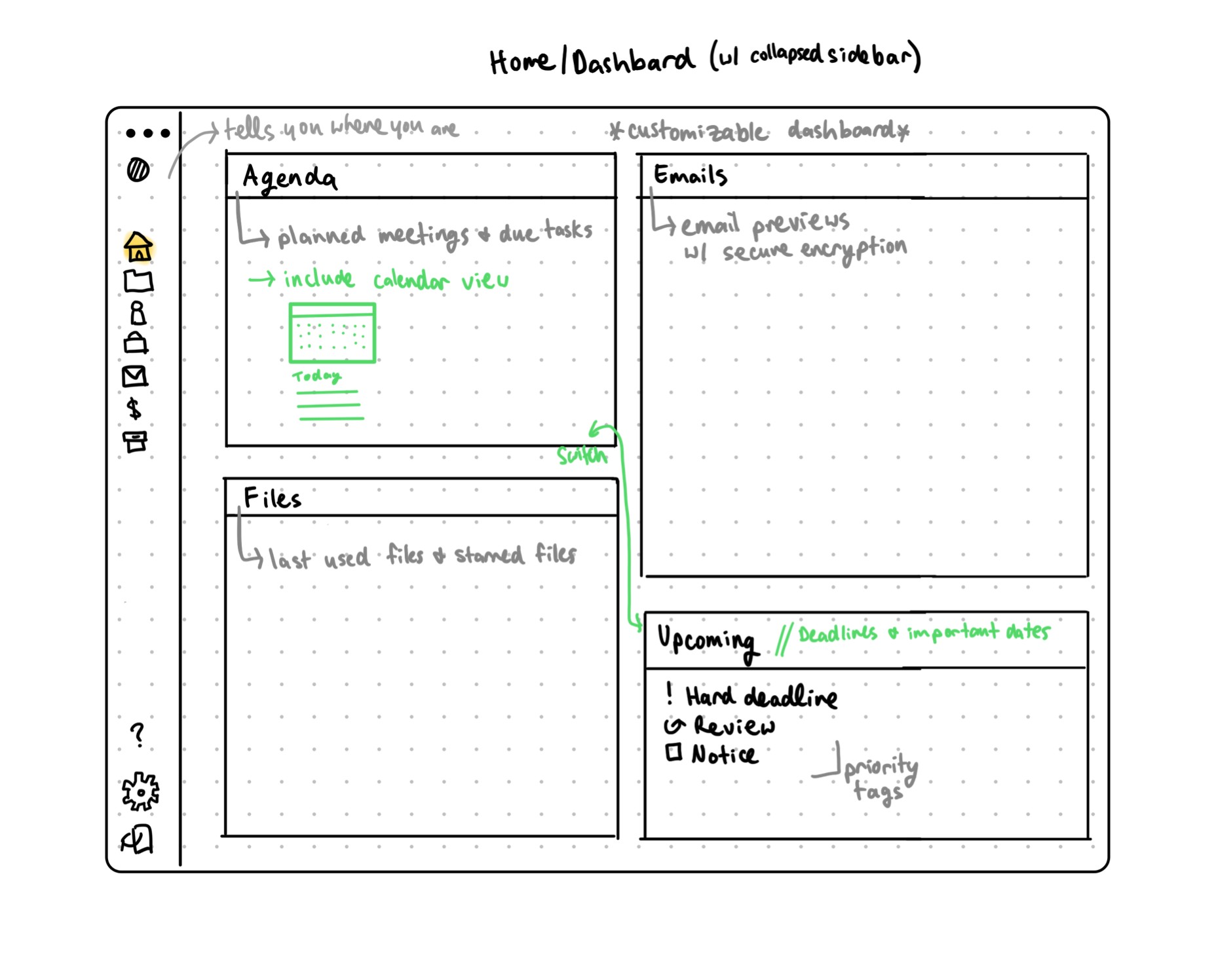
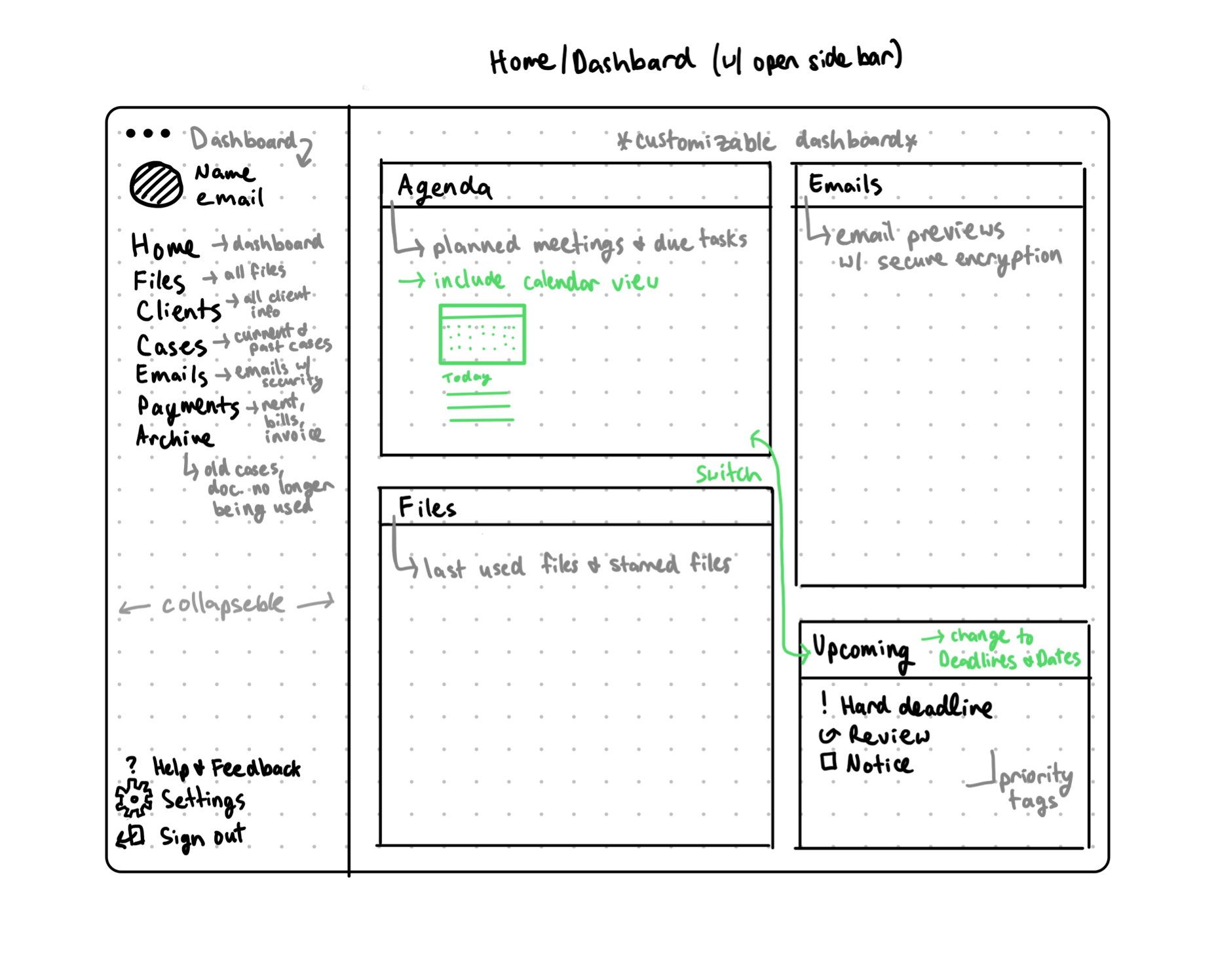

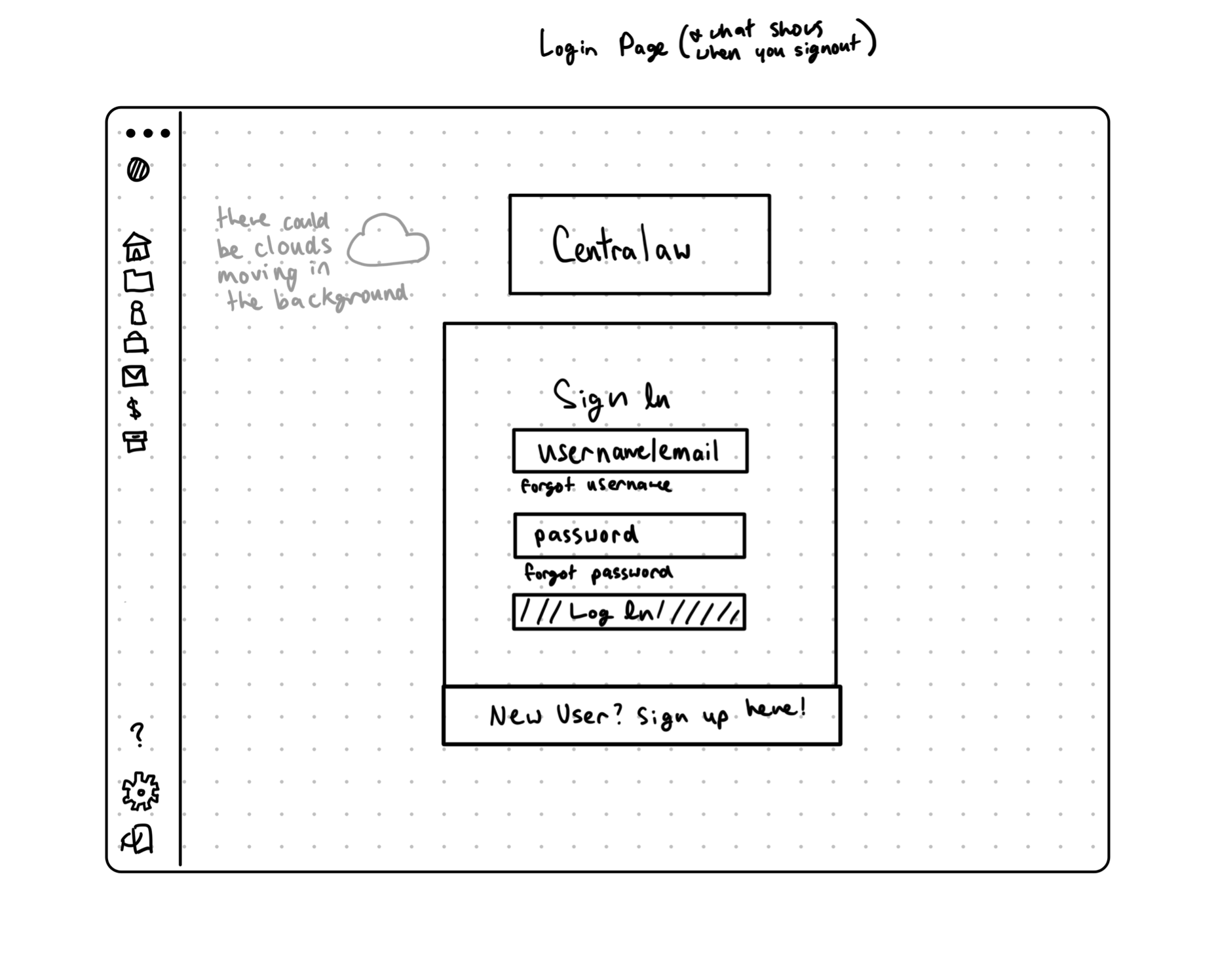
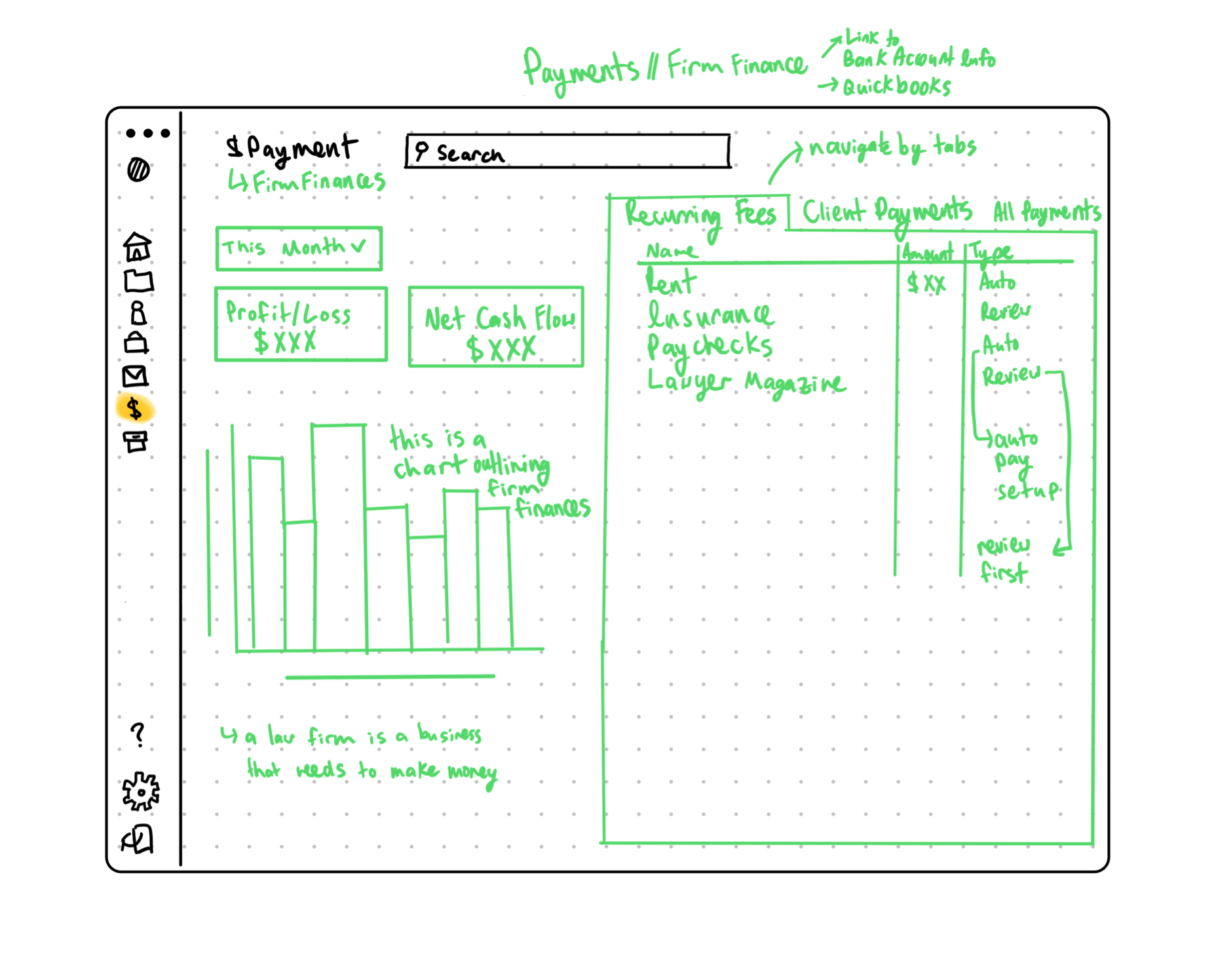
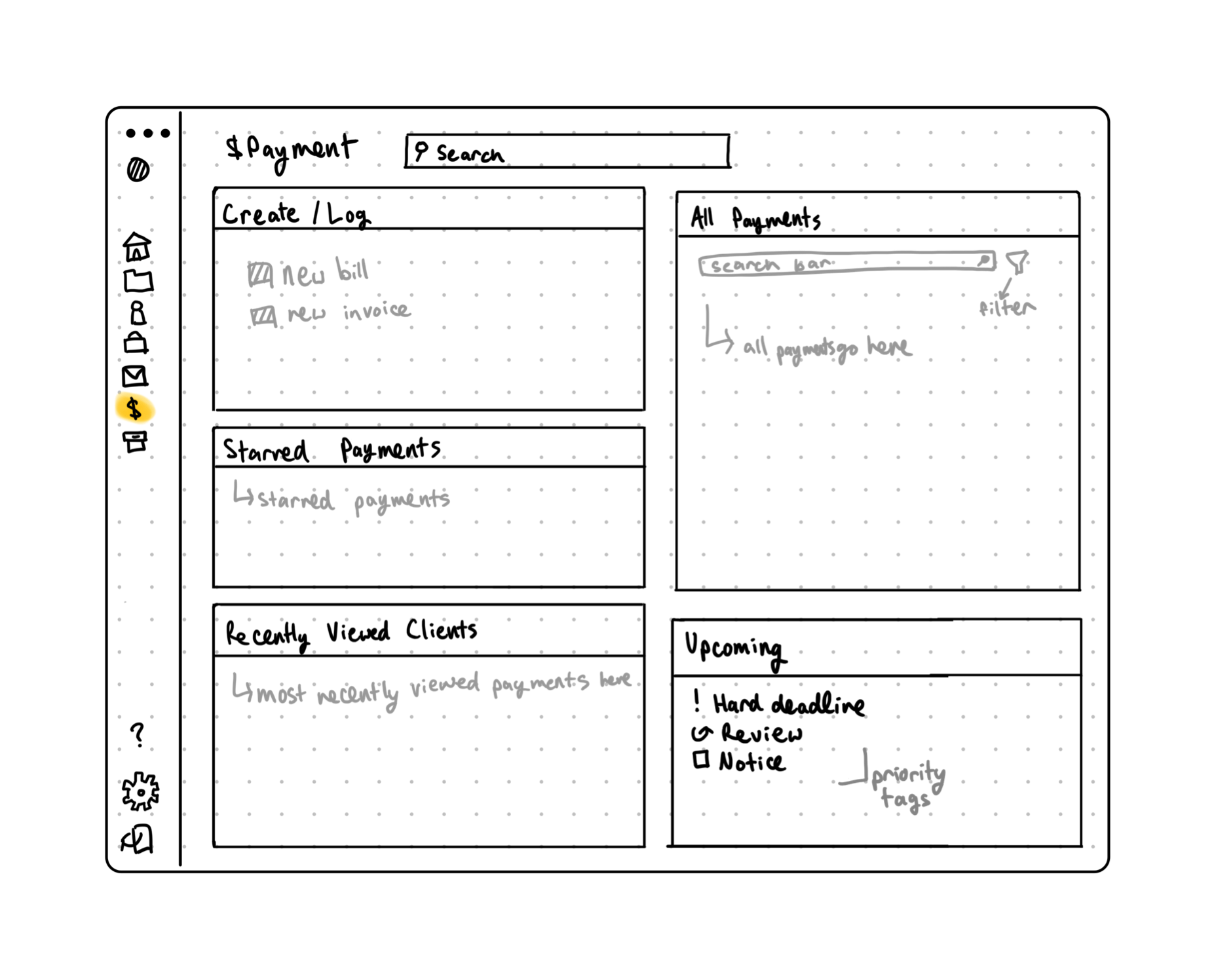
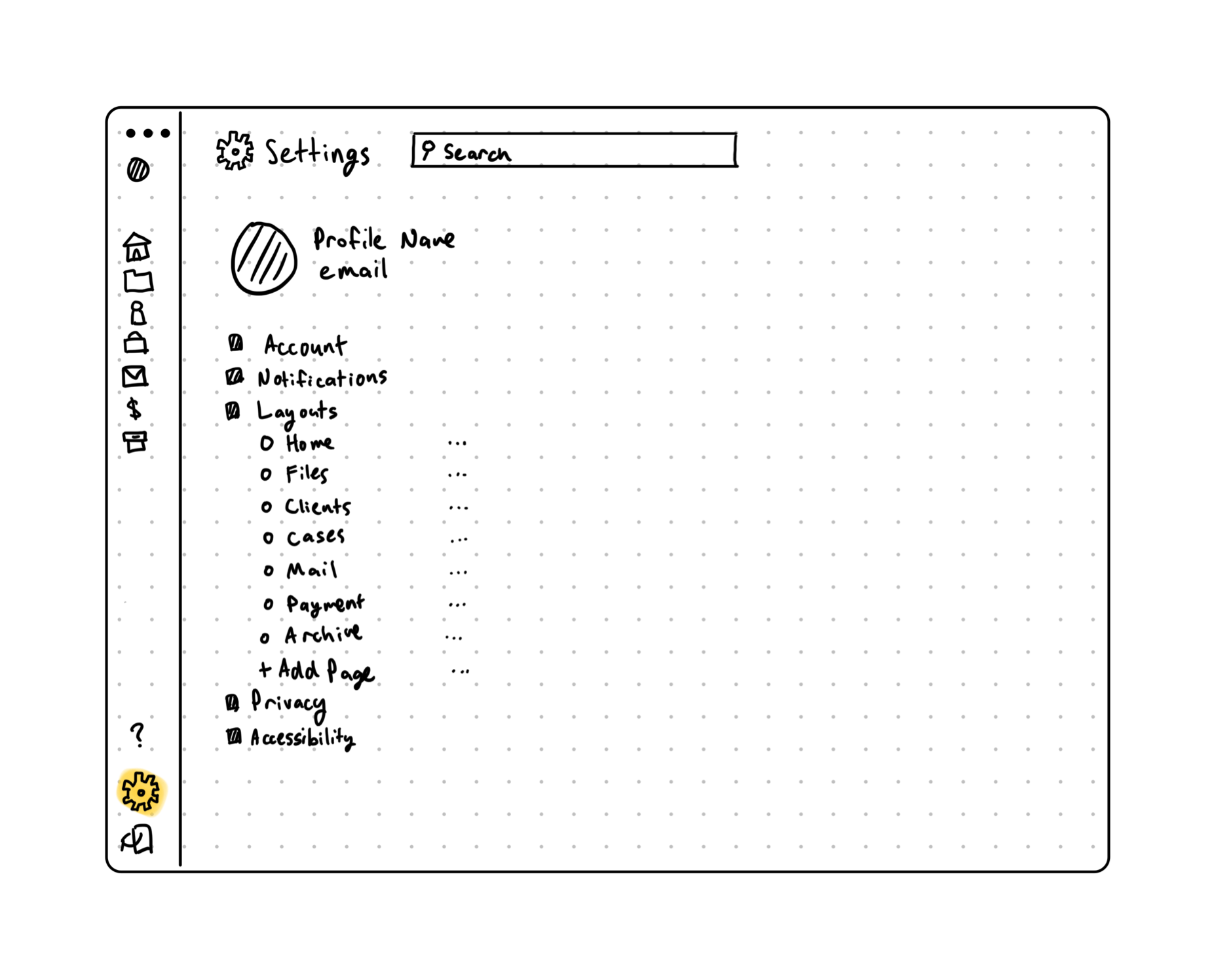
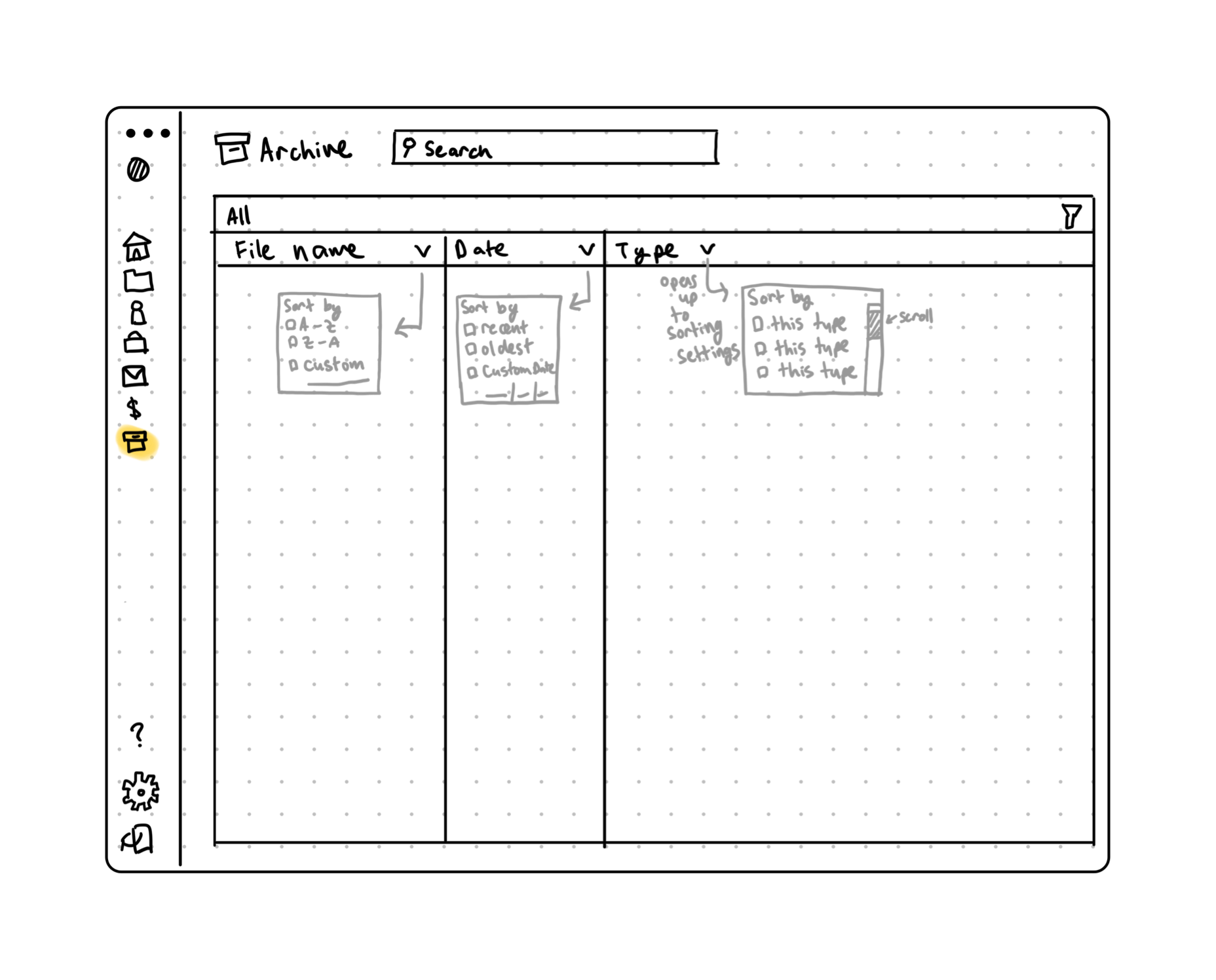
Information Architecture
Style Guide
Wireframes:




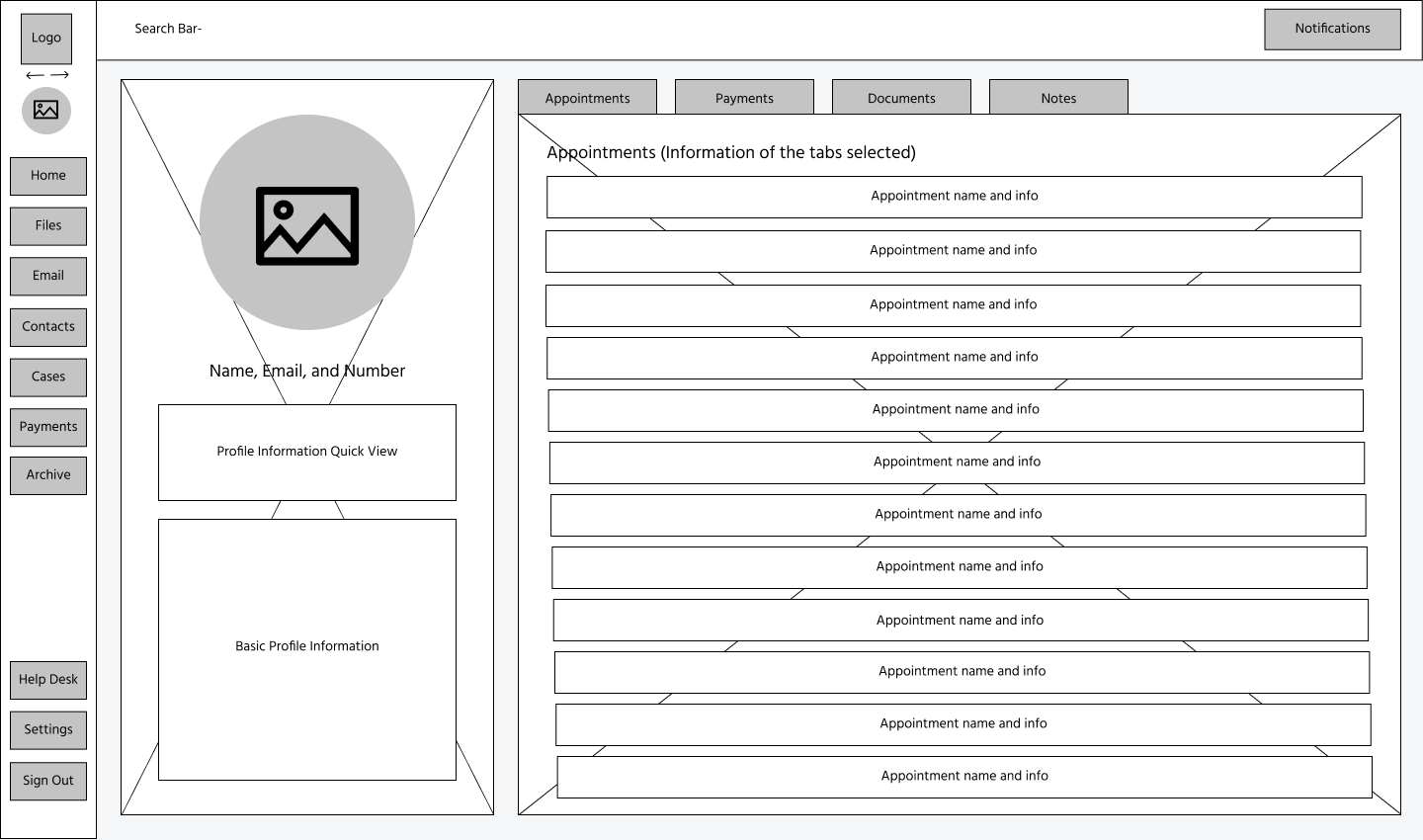

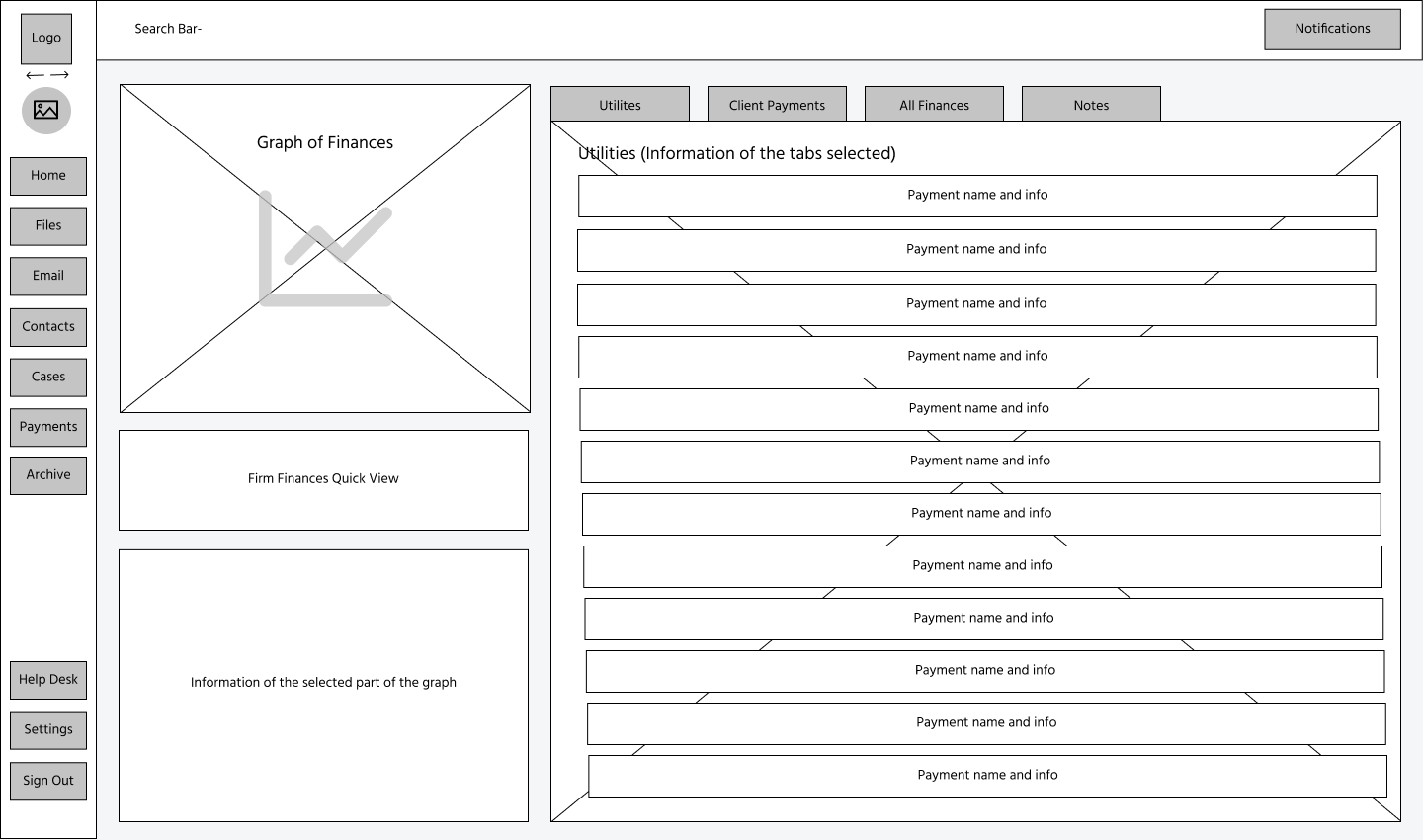
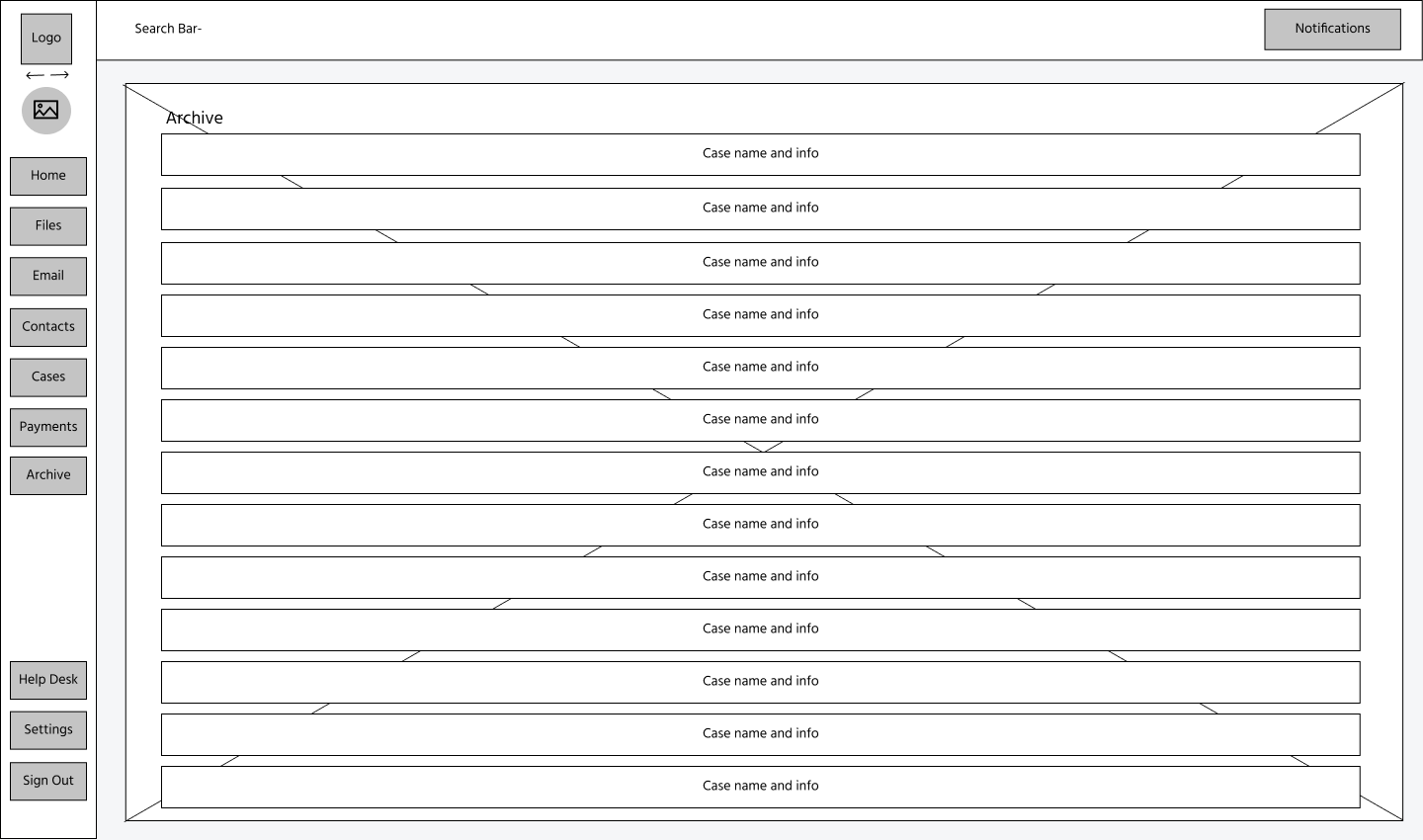
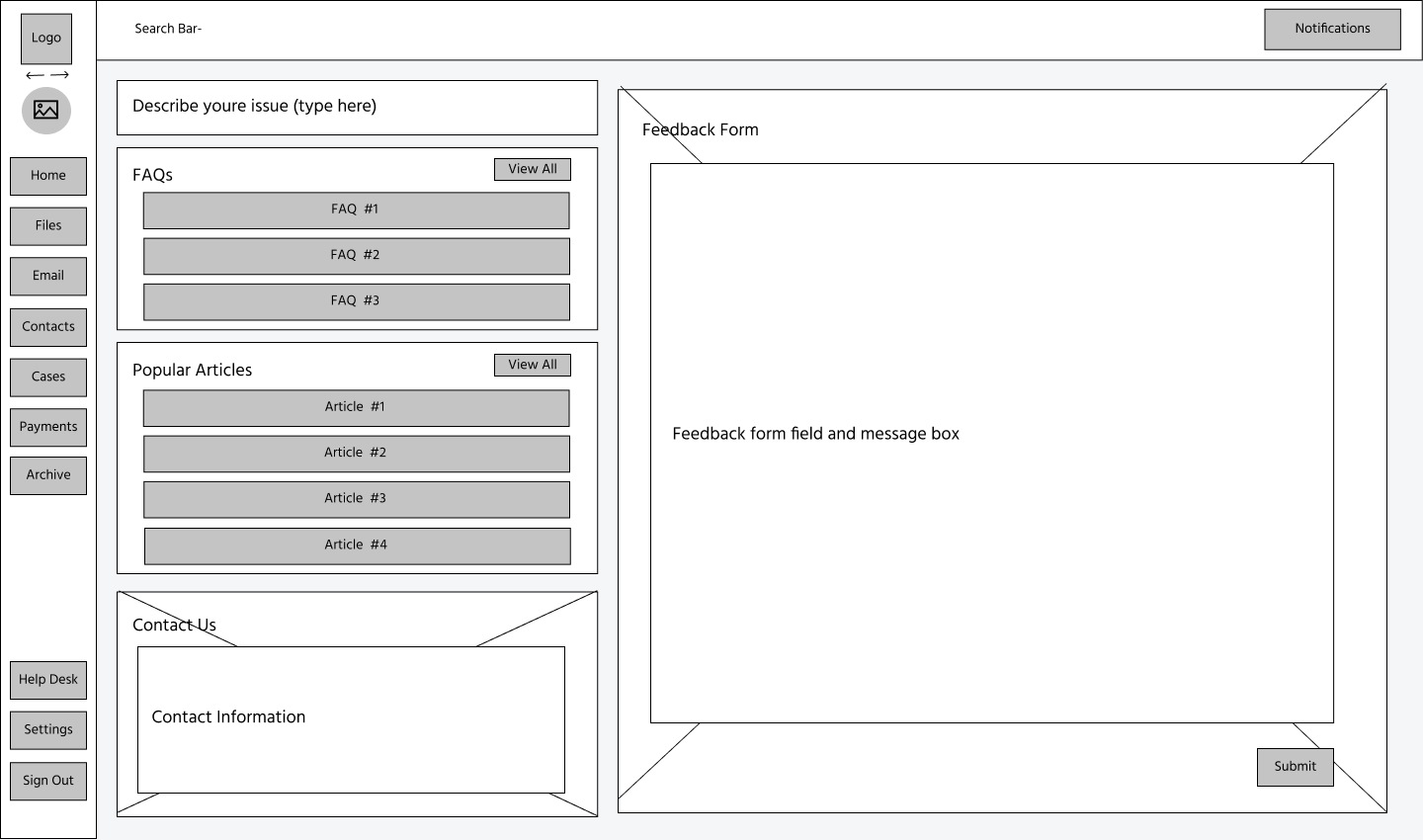



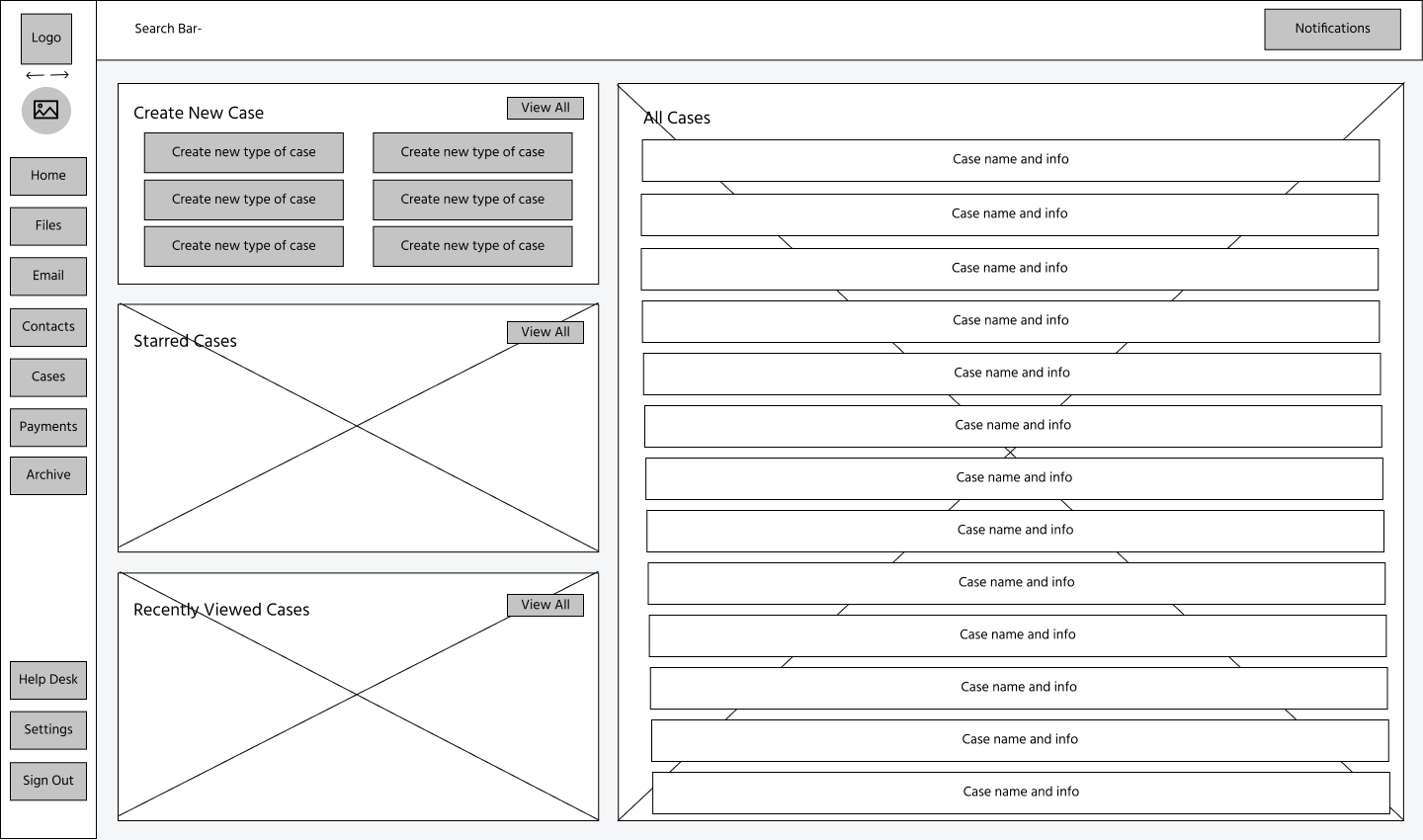
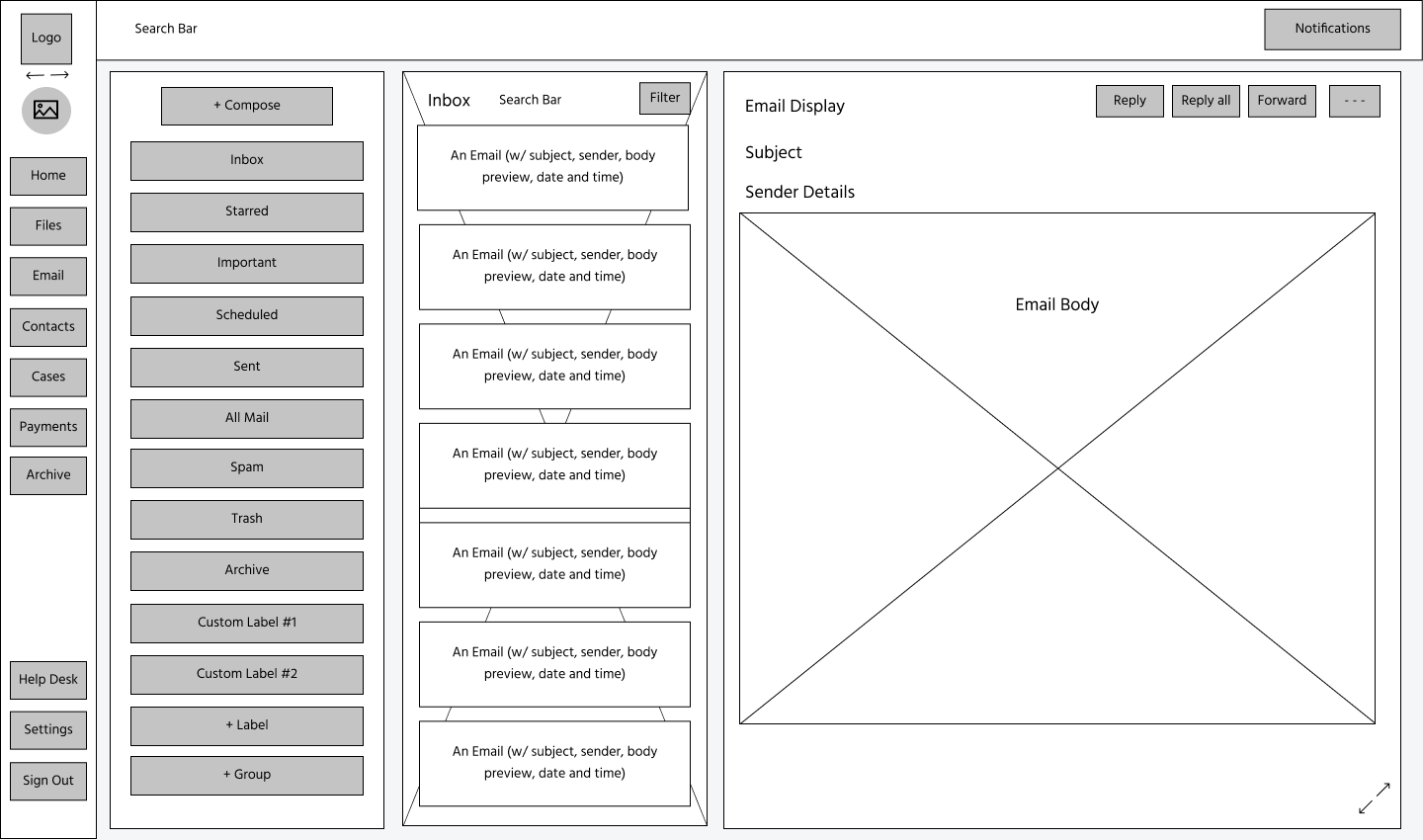
The Application:
Home Dashboard with Expanded and Collapsed Navigation Bar
There are two view options for all the pages: expanded and collapsed. With the expanded version, the navigation bar which includes Profile, File, Email, Contacts, Cases, Payments, Archive, Help Desk, Settings, and Log Out tabs labeled. Since this is an application targeted for lawyers and law firms, the Cases tab allows lawyers to keep track of client’s cases and their progress. The collapsed view version makes the screen bigger, and there are two view options to accommodate the user’s view preferences.
This is the home page which provides a dashboard overview with the day’s schedule, upcoming deadlines and dates, email inbox, and files. The home page is meant for quick access to files user’s can commonly refer to and can be customizable in settings.
Files:
In the Files page, there are four main boxes: Create New File, Starred Files, Recently Viewed Files, and All Files. Create New File allows users to quickly create document templates. Starred Files view files users have starred, and Recently Viewed Files orders files by last viewed. Lastly, All Files displays all the files in Centralaw and can be filtered, mass deleted, forwarded, exported, and archived.
Email:
Like the entirety of Centralaw, the Email page is designed to be simple and be similar to how most email set ups look. The left bar is the email navigation bar that allows users create labels, organize, their email, and more. The Inbox page allows users to view who the email is from, the subject of the email, and a preview of the message. The right email display is an example of how an email is displayed. In the top right part of the email, there are options to reply, replay all, forward, and more which would open more options.
Contacts:
In the Contacts page, there are four main boxes: Create New Contact, Starred Contact, Recently Viewed Contact, and All Contact. The Contacts page is laid out the same way the Files page is to improve learnability. Create New Contact allows users to create new contacts, Starred Contacts display Contacts that have been starred, and Recently Viewed Contacts orders contacts by last viewed. Lastly, All Contacts displays all the files in Centralaw and can be filtered, mass deleted, forwarded, exported, and archived.
Contact Close Up:
The user can click on a contact to view more details. The left side of the contact page displays basic contact information, a profile picture, the status of the client, how many appointments the client has had, and when the contact was last contacted. On the righthand side, the user can view the contact’s appointments, payments, documents, and individual notes organized by tabs.
Cases:
In the Cases page, there are four main boxes: Create New Case, Starred Cases, Recently Viewed Cases, and All Cases. As before, the Cases page is laid out the same way the Files and Contacts page is to improve learnability. Create New Case allows users to create new cases, Starred Cases displays cases that have been starred, and Recently Viewed Cases orders cases by last viewed. Lastly, All Cases displays all the cases in Centralaw and can be filtered, mass deleted, forwarded, exported, and archived.
Payments:
In the Payments page, there are four main boxes: Create New Payment, Starred Payments, Recently Viewed Payments, and All Payments. As before, the Payments page is laid out the same way the Files, Contacts, and Cases page is to improve learnability. Create New Payment allows users to create new payments , Starred Payments displays cases that have been starred, and Recently Viewed Payments orders payments by last viewed. Lastly, All Payments displays all the payments in Centralaw and can be filtered, mass deleted, forwarded, exported, and archived.
Firm Finances:
The user can click on Firm Finances to view more details. The left side of the contact page displays a graph of the firm’s income with the ability to customize the timeline, labels that display the firm’s Profit/Loss and Net Cash Flow, and if the user hovers or clicks over a date in the income graph, it will provide the financial specifics of that particular date. On the righthand side, the user can view payments and bills related to Utilities, Client Payments, and Miscellaneous finances organized by tabs.
Archive:
The archive is a mass collection of old documents and closed cases the firm has. The user can search, filter, mass delete, forward, export, and delete files.
Help Desk:
The Help Desk page allows users to ask questions, view FAQs, and view customer support contact information. Popular Articles links to Centralaw promotional material and Centralaw tutorials user may find useful. Additionally, there is also a feedback form users can directly contact customer support if needed.
Settings:
The Settings page displays the user’s basic contact information, a profile picture, the status of the user, how many appointments the user has had, and when the user was last active. On the righthand side, the user can view the user’s account information, notification settings, privacy settings, and accessibility settings organized by tabs.
Sign out + Switch Account:
To log out, the user can click on the Sign Out icon to view the pop up that allows users to either choose to switch accounts or sign out.
Screens
Reflection
Take ownership of a product
This is my first opportunity to design for a law firm and a SaaS type product. Though this is a concept project, through research and practice, I became more confident and comfortable to present my design decisions with rationales to an audience that is not too familiar with design.
Never settled with one design
Product design is an iterative process. As a passionate designer and constant learner, I strive to improve my design with each iteration through peer-review and self-critique.
Next Steps
While the insights of the lawyers at JCL Immigration were incredibly helpful, I would need to user test Centralaw much more thoroughly, with lawyers if possible. I would also prototype more screens to provide an even better sense of how Centralaw would function and feel. As always, there’s so much more I can do and hope to do to become a more thorough product designer, and this Centralaw project helped me learn how to better communicate with stakeholders, design a good user experience for middle aged to older adults, and creating simple and clear UI.